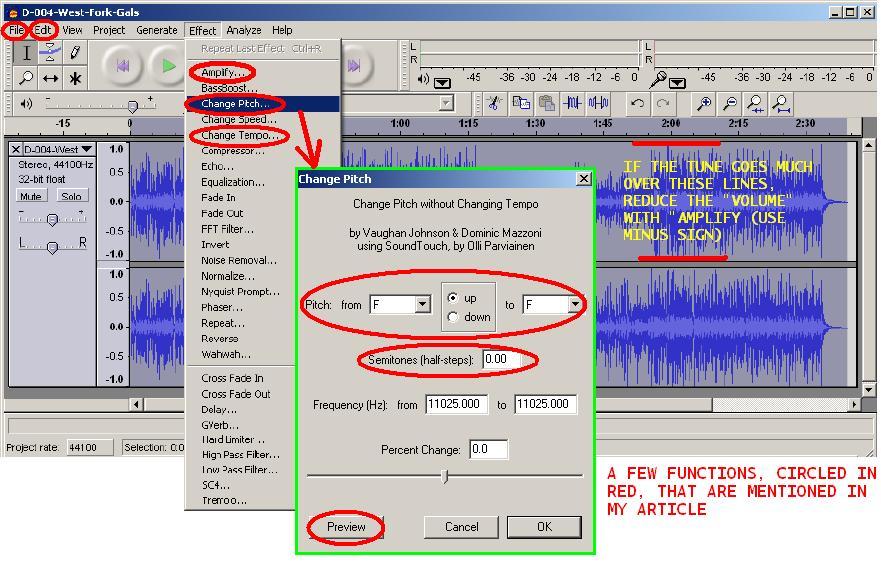A great way to learn tunes.
Up here in northern Michigan, there are very few musicians and it's
hard to learn new tunes. Over the years I have resorted to playing
along with recordings in order to pick up new tunes and ideas.
This has been both a lot of fun and quite successful.
I like to put together "programs" of tunes I want to learn & then
kick back with the I-pod (or burned CD) & play along with one tune
after another. Tunes jump into my head sort of by "osmosis" --
without the slightest glimmer of the dreaded concept of "practice"!
Practice is every bit as evil as homework. While I'm sure there
are legions of folks who would violently disagree with me on this,
I highly encourage anyone within earshot (eye-shot?) to NEVER, EVER
PRACTICE --- just P L A Y ! I've had a lifetime of HIGH musical
fun by religiously following this policy.
Anyhow - often tunes are not recorded in exact "concert pitch",
sometimes they're way off and sometimes just a little bit, but often
enough to require retuning your instrument when going from one tune
to the other. This can get old fast & takes away a lot of the fun of
playing along with recorded music.
Then again, sometimes tunes are recorded just too darn fast (or at
least too fast for easy learning).
A very good way to deal with these problems is to use an excellent
and completely free "digital music manipulation program" called
"Audacity". I can't say enough good about this sweet little program!
I use it nearly every day in my musical endeavors. Audacity is
available at this URL: http://audacity.sourceforge.net/ as a
free download.
The remainder of this article will illustrate an example of how I
use Audacity to change the pitch and modify otherwise "offending"
aspects of recorded tunes.
I start with a dozen or so tunes that I want to learn , in this
example, all are in the key of "D". (I make seperate "programs" for
tunes in different keys.)
First we need to edit (re-pitch, slow-down, adjust volume if needed)
each of the tunes. All this (& more) is very easily accomplished using
Audacity. Here's how:
A) Fire up Audacity. Hit "file" then "open", select the first MP3.
A graph of this tune will appear in the main window.
B) If the recorded volume of the tune is too low, highlight ("edit",
"select", "all") the entire tune then hit "effect" then "amplify"
then "OK" (Audacity will not automatically allow "clipping" or
over-driving which causes distortion).
C) If a tune is played too fast, highlight it, hit "effects"
then "change tempo" (don't hit "change speed" as this changes the
pitch too -- "change tempo" does not change the pitch).
Move the slider exerimentally to the left & hit the
"preview" button. If the tempo change is to your liking, then
hit "OK". If you realize you made a mistake, Audacity's "edit"
then "undo (whatever)" works great. Audacity has no limit on the
number of "undos".
D) To pitch the tune to concert pitch, hi-light the entire tune and
hit "effects" then "change pitch". In the "semitones (half-steps):"
window, experimentally type in small numbers such as 1 or -1 or .5
etc (checking regularily using the "preview" button) until the tune
is at the desired pitch. Hit "OK".
E) Once this first tune is all re-pitch, speed and volume-level
corrected, save it by hitting "file" then "export as MP3".
Repeat steps A through E for each of the tunes.
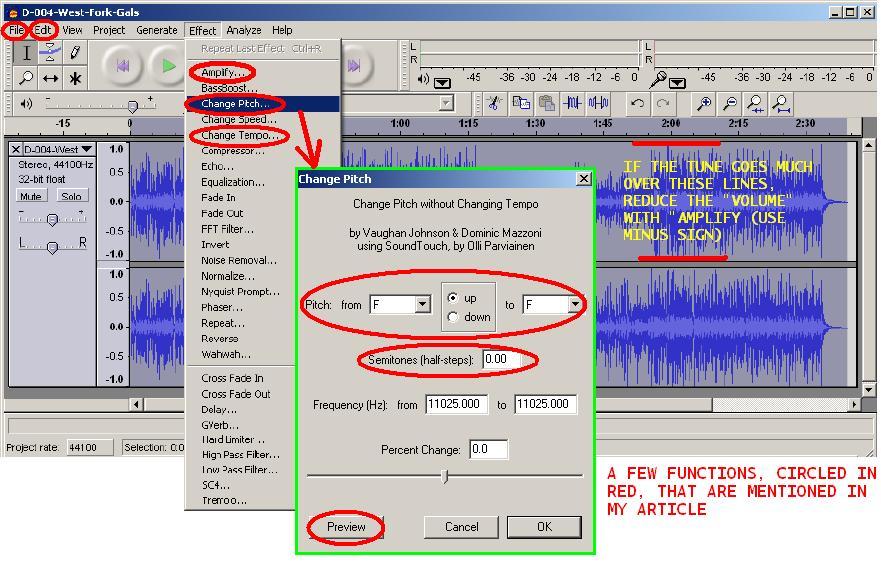
Once all the dozen or so tunes have been tended to, you can:
- Burn the MP3s to a CD for playing on any CD player
- Play on your computer
- Send them to an I-pod MP3 player (my favorite)
If going the I-pod route, here's a "trick":
Name (or re-name) each of the tunes like so:
D-004-West-Fork-Gals.MP3
D-008-Robinson-County.MP3
D-012-St-Annes-Reel.MP3
D-016-Train-On-The-Island.MP3
etc etc
Spacing out the numbers (like 004, 008, 012 etc) leaves room
for inserting additional tunes at a later date. Tunes thus
numbered will be played sequentially.
Another "trick" when using an I-pod:
Once all the tunes are thus named, fire up I-Tunes & then right-click
on the first tune (in this case, D-004-West-Fork-Gals.MP3). Then click
"get info" then "info". Where it says "album", type in something like
"D-to-learn" & hit "OK". (Note: if there is already something written
in the "album" field, erase it first -- it's not needed here). Repeat
for each of the dozen tunes, making sure that you type the same words
for each (in this case, "D-to-learn"). Then sync your I-pod. I use
this "trick" to "group" these dozen tunes together so my I-pod can
locate and play them sequentially. All you have to do is turn on the
I-pod, select "albums" & then select "D-to-learn".
The above is an example how I personally do things with clawhammer
banjo. This method & the tried-and-true learning method of
playing-along-with-recordings works for just about any instrument.
Here's a suggestion that pertains to clawhammer banjo playing,
I re-pitch all tunes played in the key of "A" to the key of "G".
The reason for doing so is that "A" tunes are really played using
"G" fingering but with a capo at the 2nd fret. It's easy to drop
down a whole pitch by hi-lighting the entire tune then hitting
"effect" then "change pitch" and then, in the "pitch: from" line,
enter "A", "up" then "G". Hit "preview" to see if this is what
you want & if so, hit "OK". If not, you can still hit "OK" and
then easily repitch using the above "semitones" method.
Dennis Havlena - W8MI
dhavlena@gmail.com
www.DennisHavlena.com
PS: Be sure to follow Audacity's simple instructions concerning
downloading the file named "lame_enc.dll" which enables saving as
MP3 (silly "rights/patent issues" disallow Sourceforge from including
MP3-downloading capabilities in the Audacity download ---
the "lame_enc.dll" approach is a legal work-around).
Click here to access
my webpage